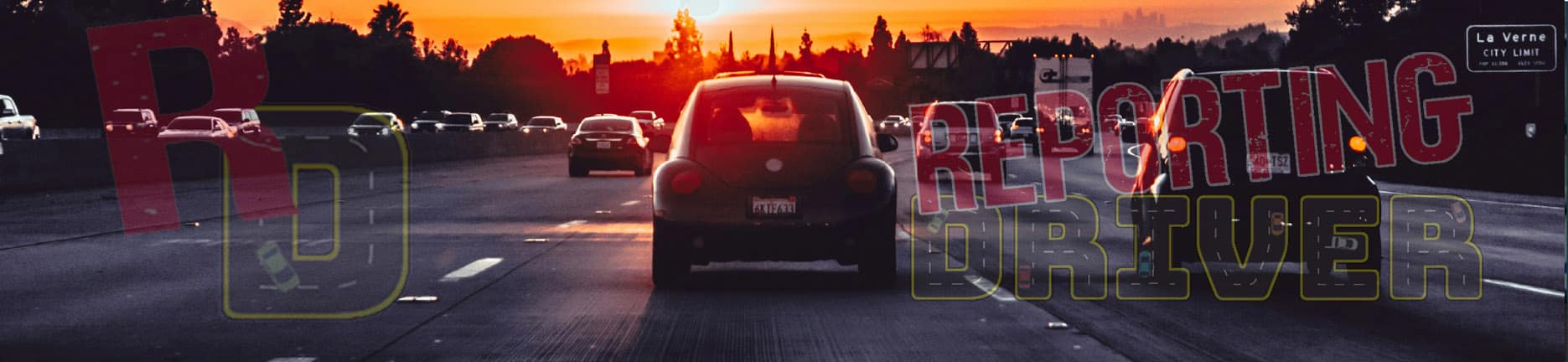Editing Your Dashcam Video: A Complete Guide
Why Should You Edit Your Dashcam Footage?
Editing your dashcam video can make it more effective for sharing, reporting, or storing. Here’s why you might want to edit your footage:
- Shorten the Video – Most dashcams record in long, continuous clips. Trimming unnecessary footage makes it easier to share and keeps only the most relevant moments.
- Reduce File Size – Smaller files are easier to upload, email, or store, especially if your dashcam records in high resolution.
- Adjust Aspect Ratio – Many dashcams record in 16:9, but social media platforms like TikTok, Instagram Reels, and YouTube Shorts prefer 9:16 vertical videos. Cropping ensures better compatibility.
- Meet Social Media Time Limits – Many platforms have limits on video length, making it important to trim down unnecessary footage for better engagement.
- Improve Clarity – Basic adjustments like brightness, contrast, and stabilization can make the video clearer, especially for identifying details like license plates.
How to Download Dashcam Footage
Using a Dashcam App
Most modern dashcams have a companion app that connects via Wi-Fi or Bluetooth, allowing you to download videos directly to your phone.
Using an SD Card Reader
If your dashcam does not support wireless transfer, you’ll need to:
- Remove the SD card from the dashcam.
- Insert it into a card reader connected to your phone, tablet, or PC.
- Copy the video files to your device for editing.
Transferring Videos Between Devices
Once the video is on your phone, you can:
- Use a USB cable to transfer it to a PC.
- Upload it to a cloud service like Google Drive, Dropbox, or OneDrive for easy access on other devices.
Editing Dashcam Footage on Your Phone
There are several free apps available for quick and easy dashcam video editing:
Recommended Mobile Editing Apps:
- CapCut – Free, easy to use, and allows cropping, trimming, and resizing. 👉 Download CapCut
- InShot – Great for trimming and adjusting aspect ratios for social media.
- VN Video Editor – A powerful editing app with easy timeline controls.
📺 Watch our tutorial on editing dashcam videos using CapCut!
Editing Dashcam Footage on Your PC
For more advanced editing, PC software can offer greater control:
Recommended Free PC Editing Programs:
- CapCut (PC version) – Same great features as the mobile app. 👉 Download CapCut
- Microsoft Clipchamp – A free Windows-based video editor. 👉 Try Clipchamp
- DaVinci Resolve – A professional-grade editor with free and paid versions.
💡 Pro Tip: If you need to blur faces or license plates for privacy, most of these apps allow you to add effects or masks to cover sensitive information.
Final Steps: Uploading and Sharing Your Edited Dashcam Video
Once your video is edited:
- Save it in a compatible format (MP4 is best for most platforms).
- Upload to social media or a dashcam reporting site.
- Share with law enforcement or insurance if needed.
By following these steps, you’ll have a properly edited dashcam video that is clear, concise, and ready to share!
Visit our Dashcam Resource Center